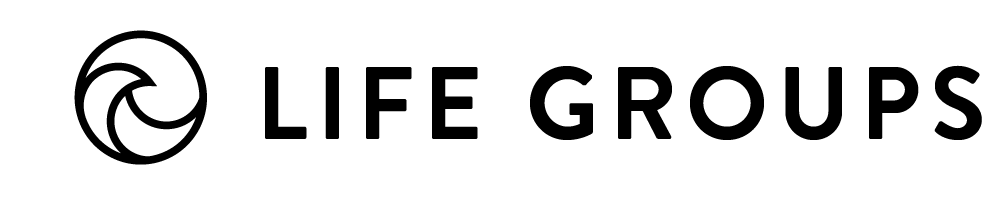OPTIONS FOR STAYING CONNECTED WITH YOUR GROUPS ONLINE:
While this list isn’t comprehensive, here are a few of the most commonly used video call platforms and group messaging applications with links to some of their “Help” pages.
GROUP MEETINGS | Platforms for Group Video Calls
(Click options for details.)
Our Life Group team made a tutorial to walk you through using Zoom. Check it out!
- Zoom — Help
- Be Smart About Security Online – Whenever possible put a password on your meeting and any other recommendations the platform you’re using suggests. Here are some of the recommendations if you’re using Zoom.
- Pro: Only hosts are required to have a Zoom account. There is a Phone-in option.
- Con: Have to download Zoom application to phone or computer. There is a 40 minute limit on the free version.
- How to Use:
- Open Zoom in web browser or mobile app (Apple device, Android device, Chrome web browser extension)
- Login
- Click “Host a meeting with video on”
- Click “Invite participants”
- You can copy URL or INVITE to send to others via text message, email, etc.
- Schedule a meeting on the Zoom website and send an invite to join at a specific time, including a link to the meeting. (See Instructions)
- Watch Tutorial Videos created by Zoom.
- Google Hangouts — Help
- Pro: Unlimited time. Closed Captioning. Accessible via web browser on computer
- Con: Requires a Google account for all participants (create one HERE.) Phone-in option not available unless you have a business account. (If you have a G Suite Business Account, you can also share a phone number for people to call into the meeting if they don’t have access to a computer or smartphone. GSuite accounts are free till July 1.)
- How to Use:
- Open Google Hangouts in web browser or mobile app (Apple device, Android device, Chrome web browser extension)
- Login
- Click “Video Call” button
- Click “Invite People” and type in their email address (if they don’t have a Google account, it will send them an invite to setup an account)
- Watch 6 minute YouTube tutorial.
- Facebook Messenger
- Pro: Accessible via web browser on a computer. Can access with a Facebook account. (If you don’t have a Facebook account, you’ll need to download the app to your phone and use phone number.)
- Con: Phone-in option not available.
- How to Use:
- Open Facebook Messenger on web browser or mobile app.
- Login (with Facebook account or phone number)
- Click “New Message” button to add Facebook friends to group chat
- After adding contacts, click the “Video Call” button to start video chat.
- Watch 2 minute tutorial.
GROUP COMMUNICATION | Apps to stay connected throughout the week
- Marco Polo
- GroupMe
- Facebook Group
- Group Text
- Group Email
- Conversations in Google Hangouts — Help | Consider if your group already uses Hangouts for meetings.