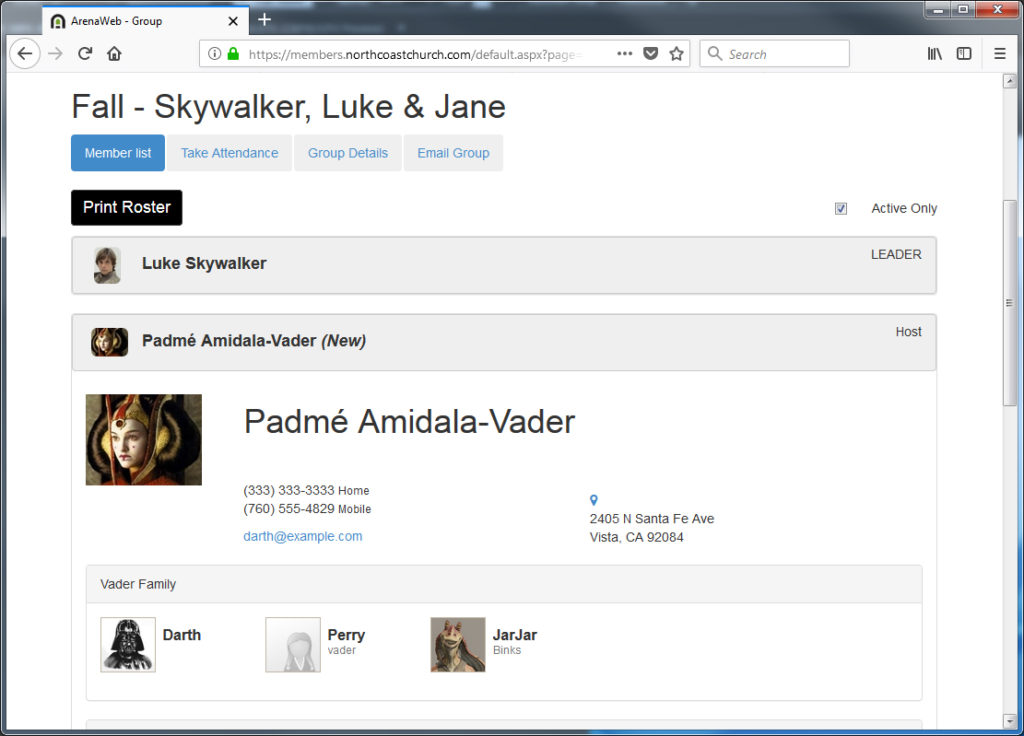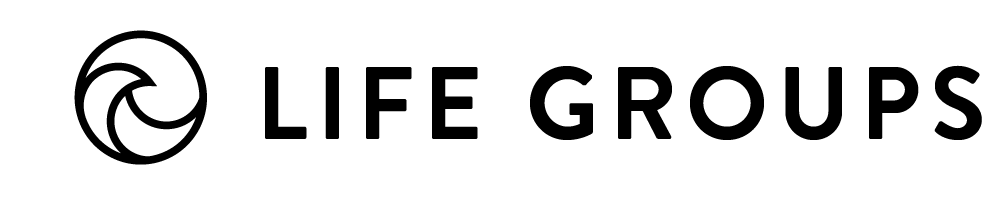Here are the steps to viewing your Life Group Roster online:
If you want to make changes to your roster or group, you can fill out this short form, or email lifegroupcentral@northcoastchurch.com.
1. Go to members.northcoastchurch.com, and click on Login
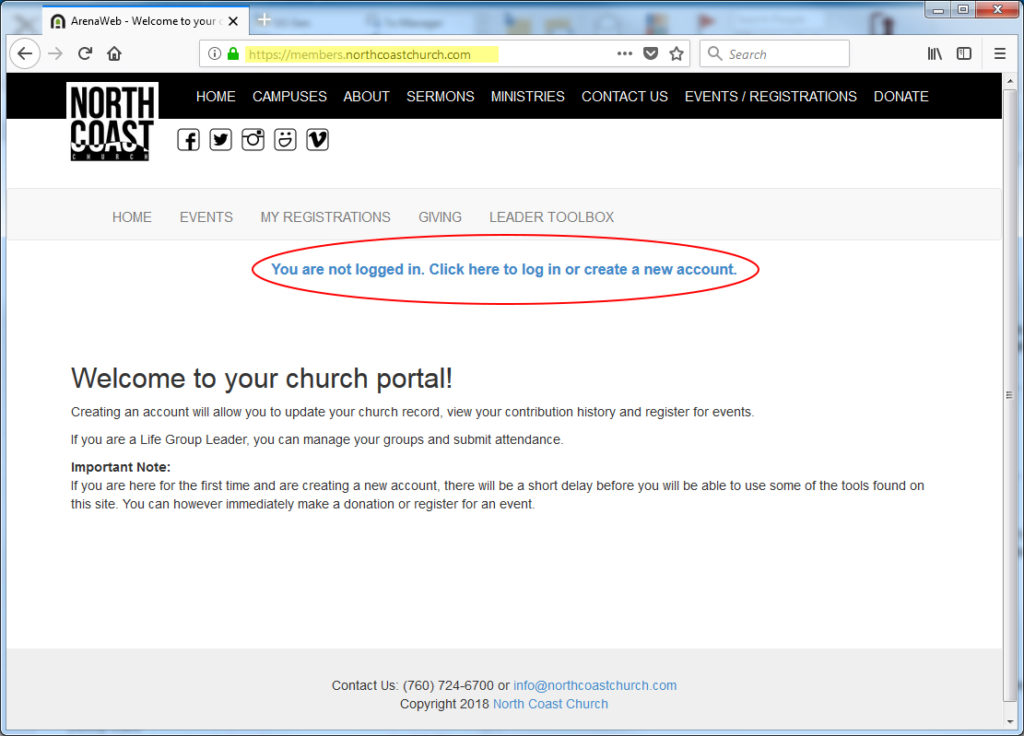
2. Log in with your Username and Password
(You were emailed a username – if you’ve forgotten your password, click the link to reset it).
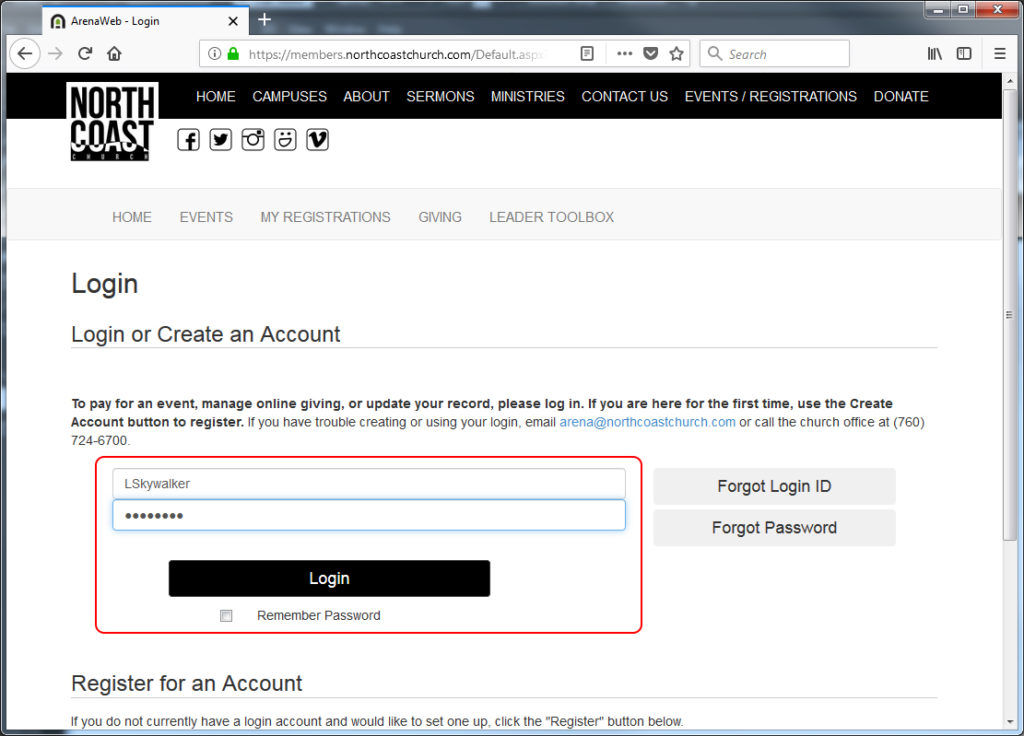
3. Once you’re logged in, click on Leader Toolbox
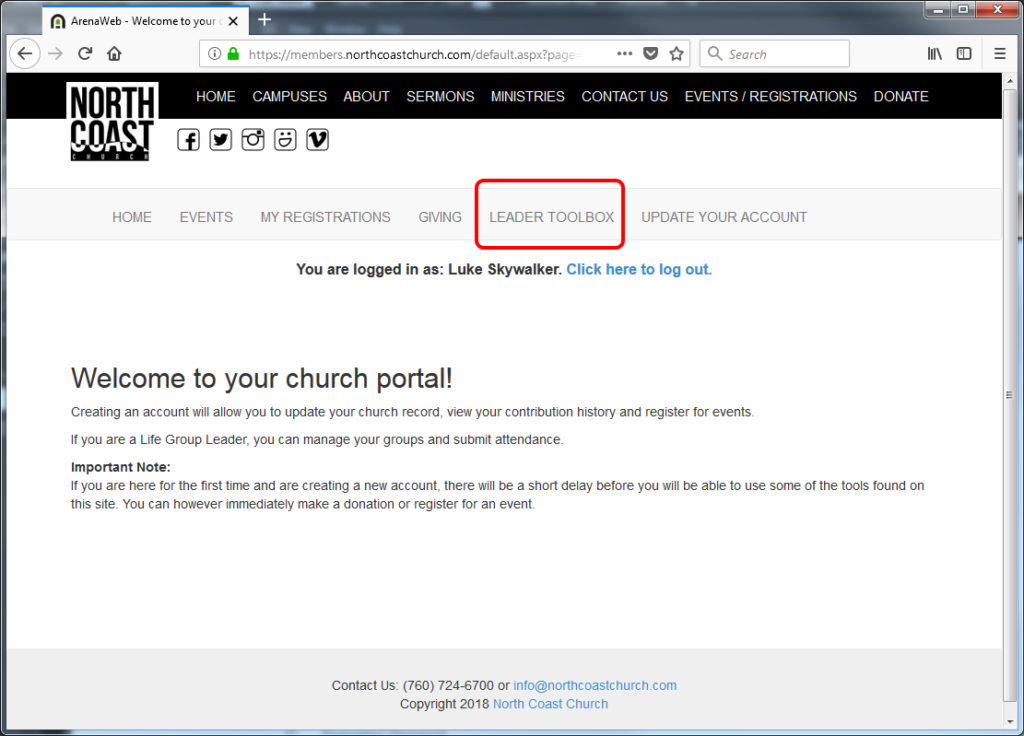
4. Click on the name of your group.
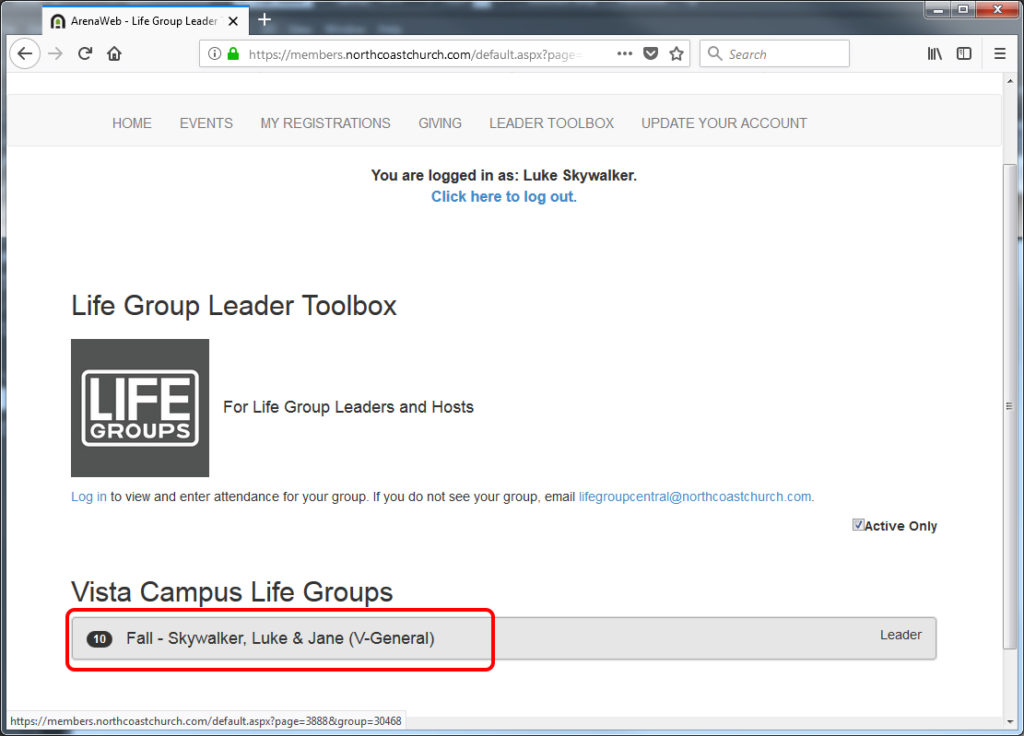
5. You should see everyone listed on your roster. You can click the Print Roster button to print a PDF of your roster.
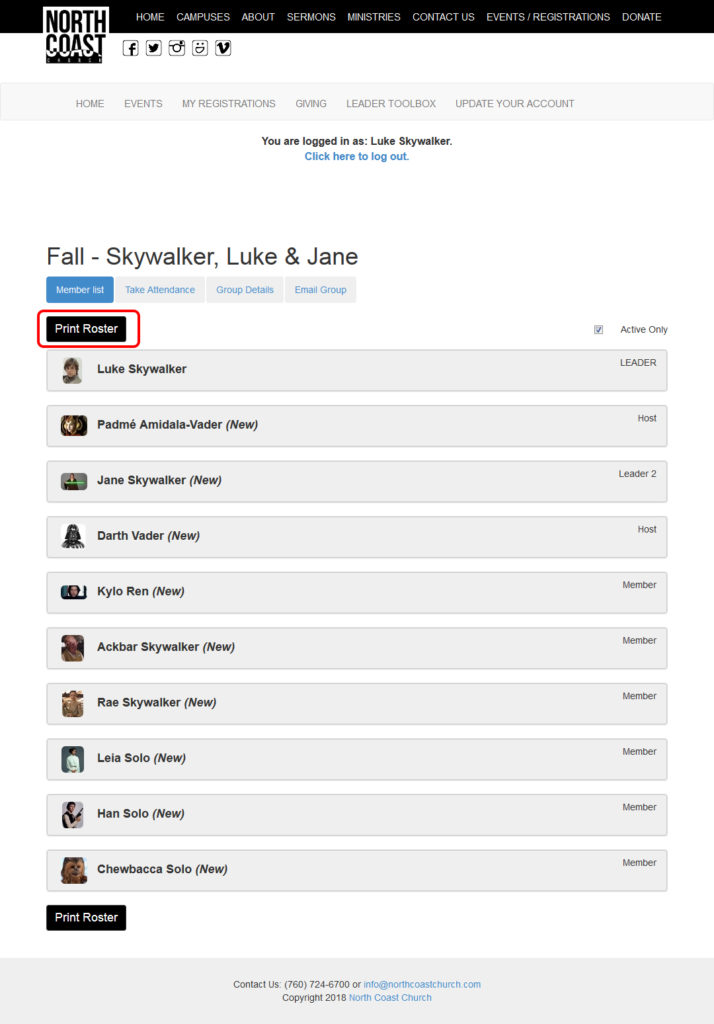
6. Click on an individual’s name to see their contact information.